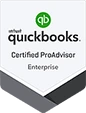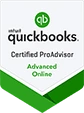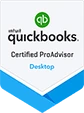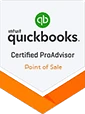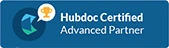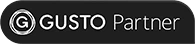It’s easy!
To grant BooksTime access in QuickBooks Online, you can follow the steps below. If you run into any problems, have any questions, or if the screenshots below don’t match what you see on your screen, just let us know — we’ll be here to help!
1. Navigate to the Manage Users Menu
From the home screen, click on the Gear Menu and beneath the column heading labeled “Your Company” select the Manage Users tab.
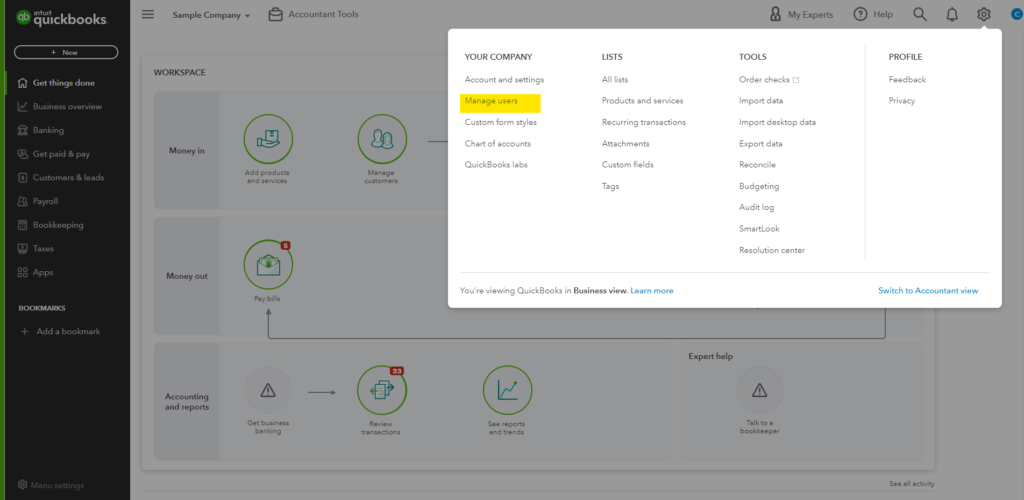
2. Open Invitation
On the Manage Users page, click Invite Accountant to open a new invitation.
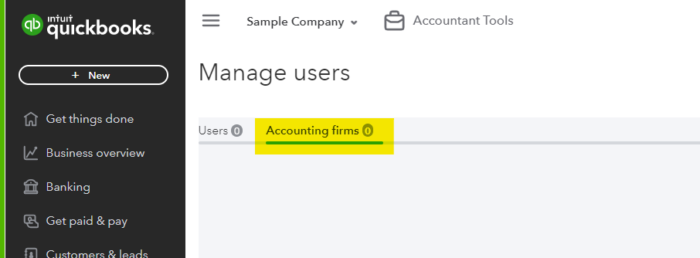
3. IMPORTANT: Invite access@bookstime.com.
If you need to add a name, you can add “BooksTime Team”. This will give BooksTime access in QuickBooks.
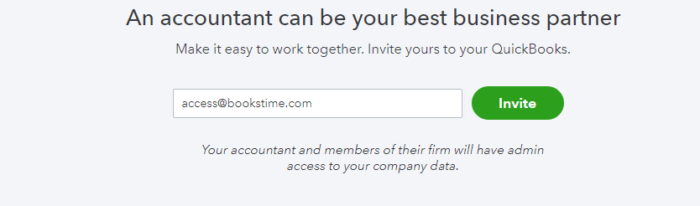
That’s it!
This content was adapted from Intuit’s help page — click here to see the original.